In this post, we will talk about how you can mine pancake swap using your laptop or desktop.
What is pancake swap you ask?
Pancakeswap is a decentralizaed DEX where you can Trade, earn, and win crypto on the most popular decentralized platform in the galaxy, you can Trade any token on Binance Smart Chain in seconds and you can earn passive income with your CAKE tokens.
You can read more about it from https://pancakeswap.finance/
Get Started!
Step I: Getting a crypto wallet
You can start with Metamask as a crypto wallet. Go ahead and download the Metamask as a chrome extension.
Download Link: https://metamask.io/download.html
Once installed let's set up the Metamask account.
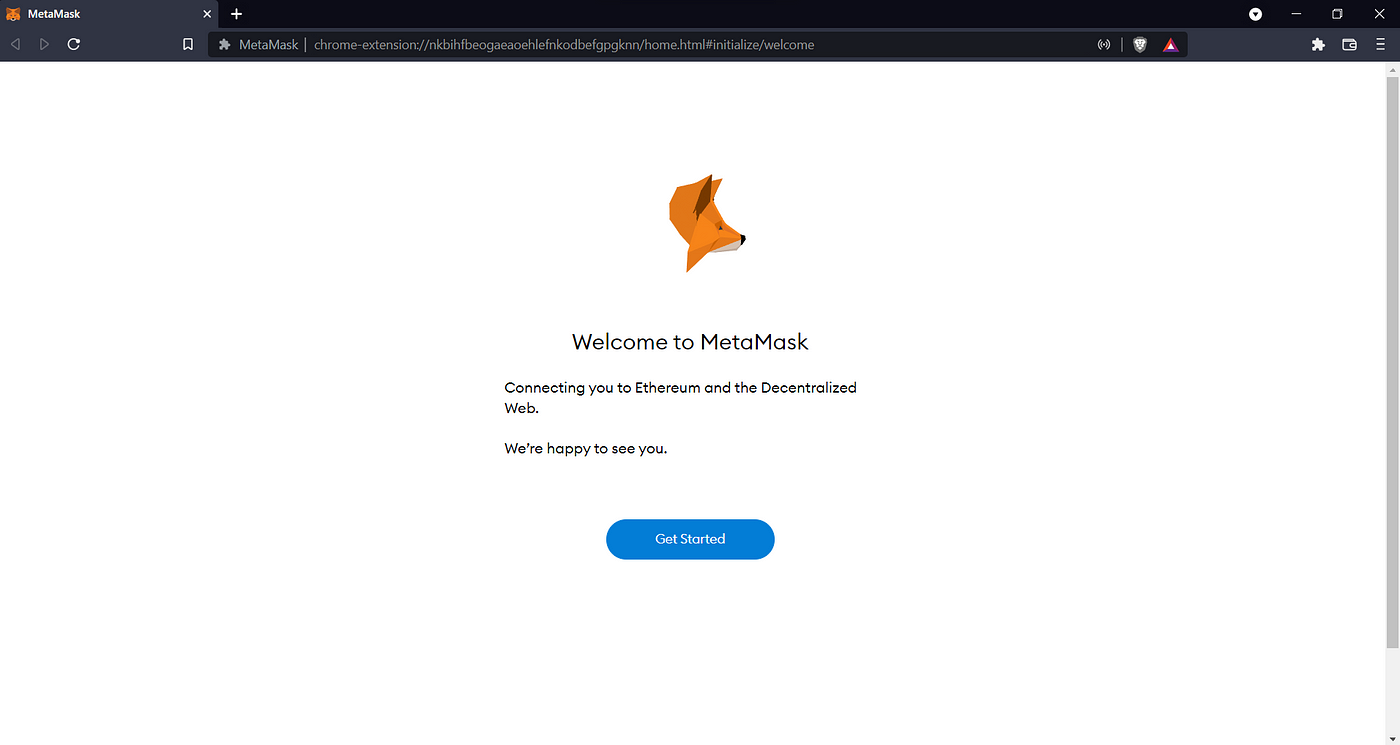
Click on Get Started button, and you should see the following screen.

Click on Create a Wallet button.
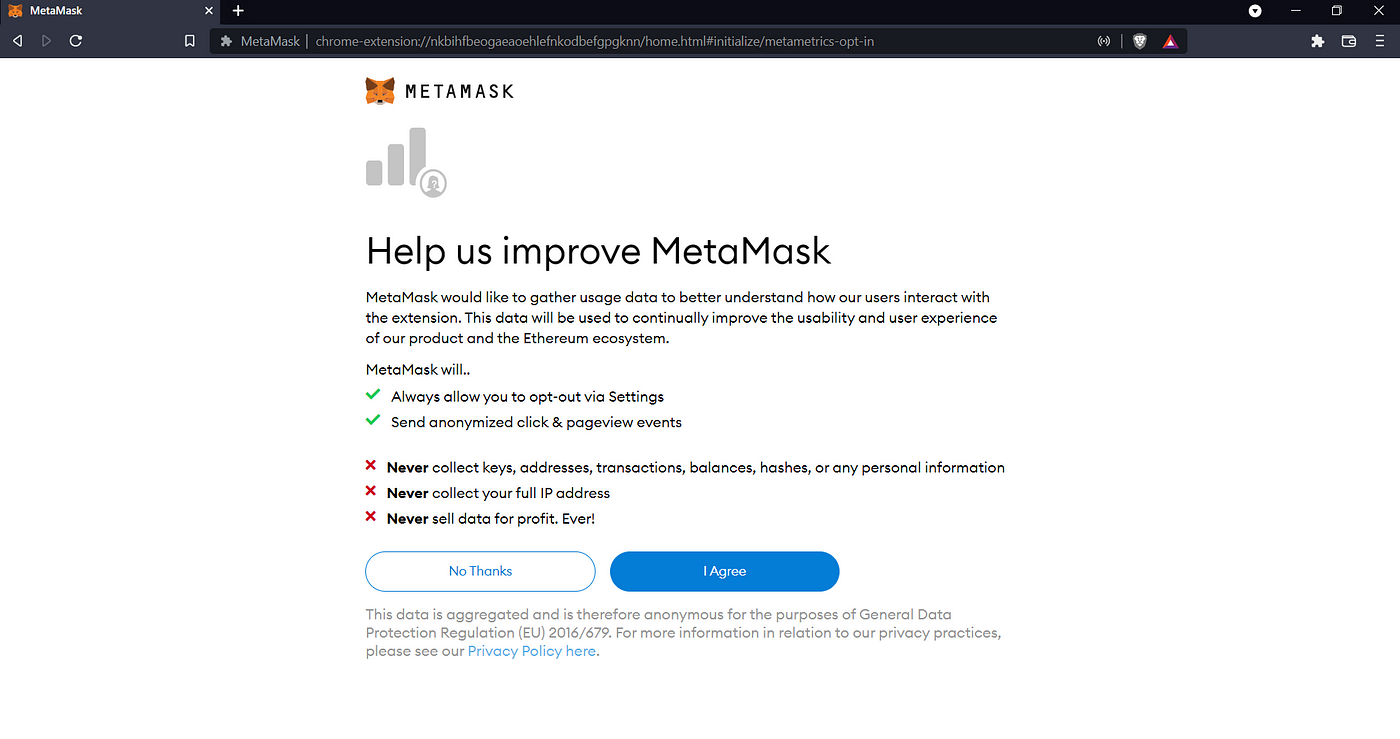
Click on I Agree button.
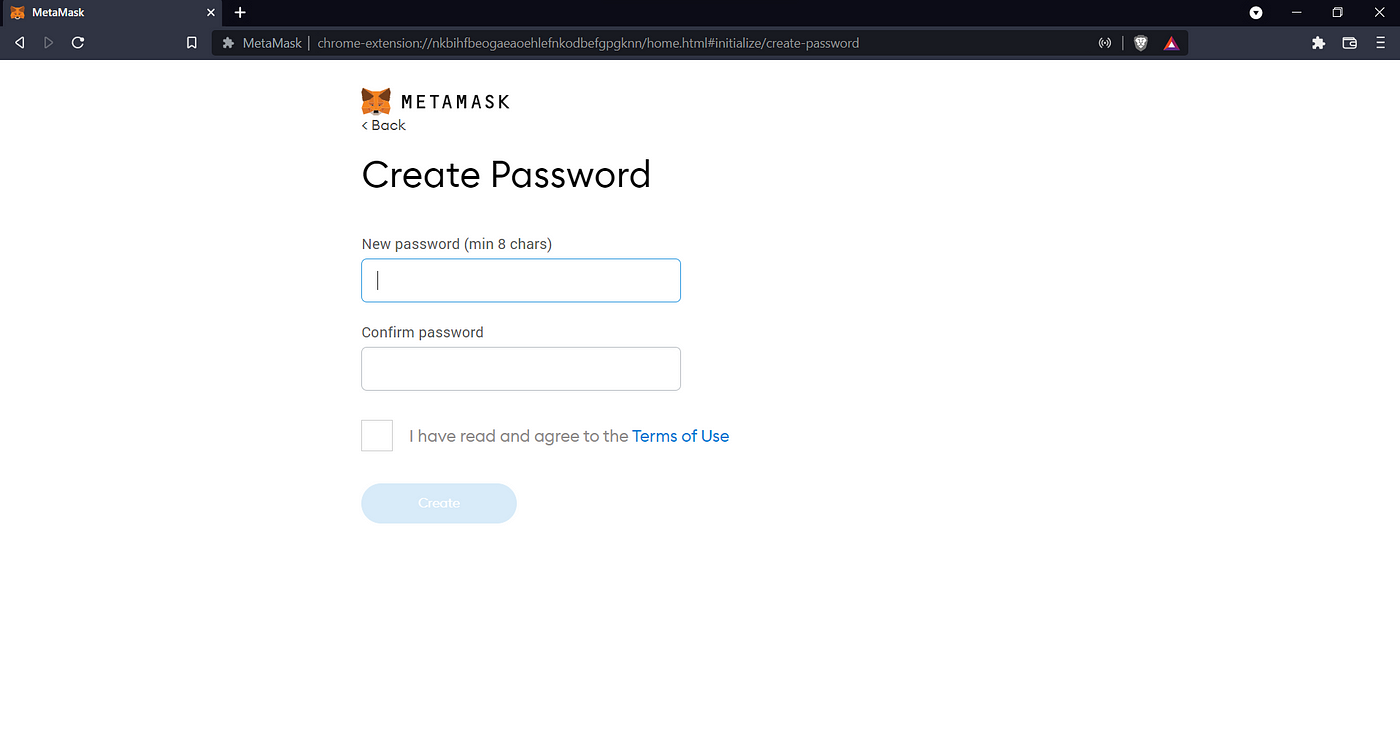
Provide a strong password and click Create button.
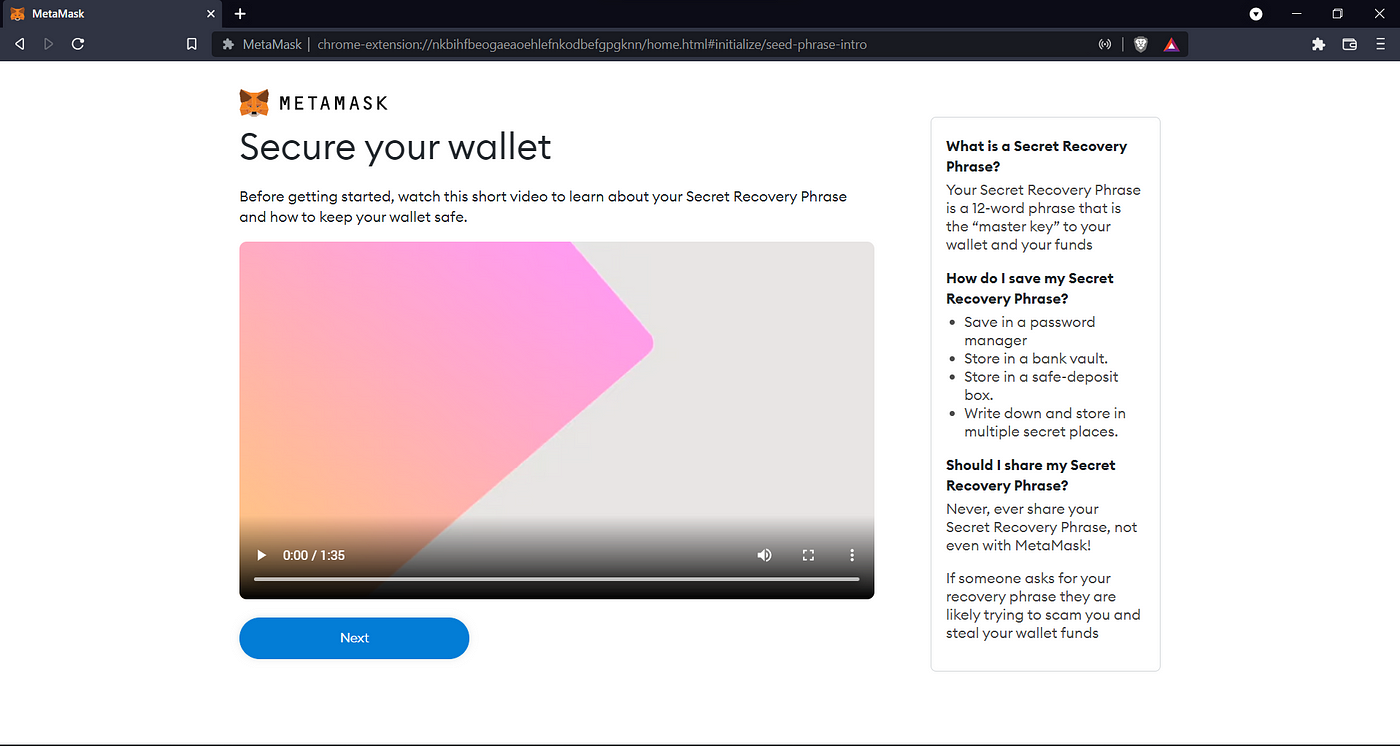
Click on Next button.
You will be presented with a Secret Recovery Phrase screen.
Click on the locked area to REVEAL SECRET WORDS.
Write this phrase on a piece of paper and store in a secure location. If you want even more security, write it down on multiple pieces of paper and store each in 2–3 different locations.
Memorize this phrase. or keep the phrase in an external files.
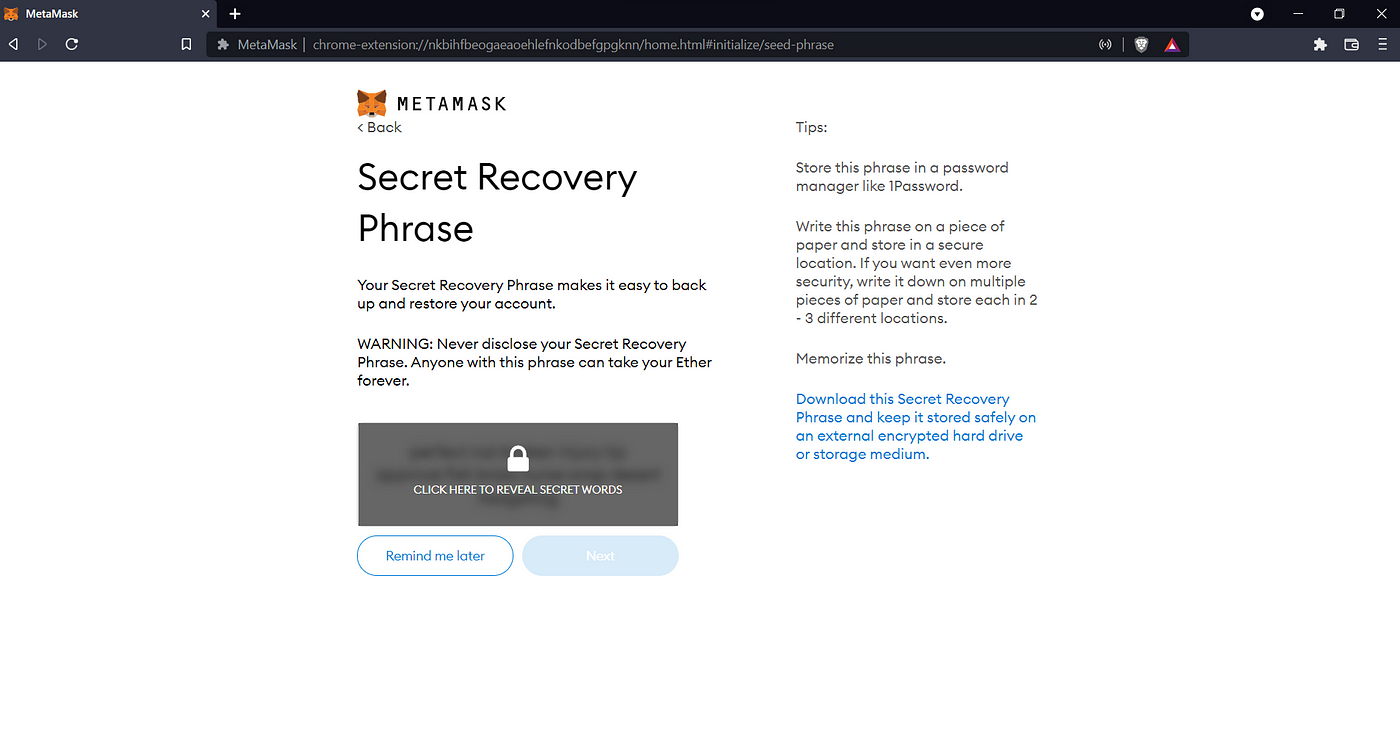
Click on Next button.
In the next screen, you will need to input the secret recovery phrase word.
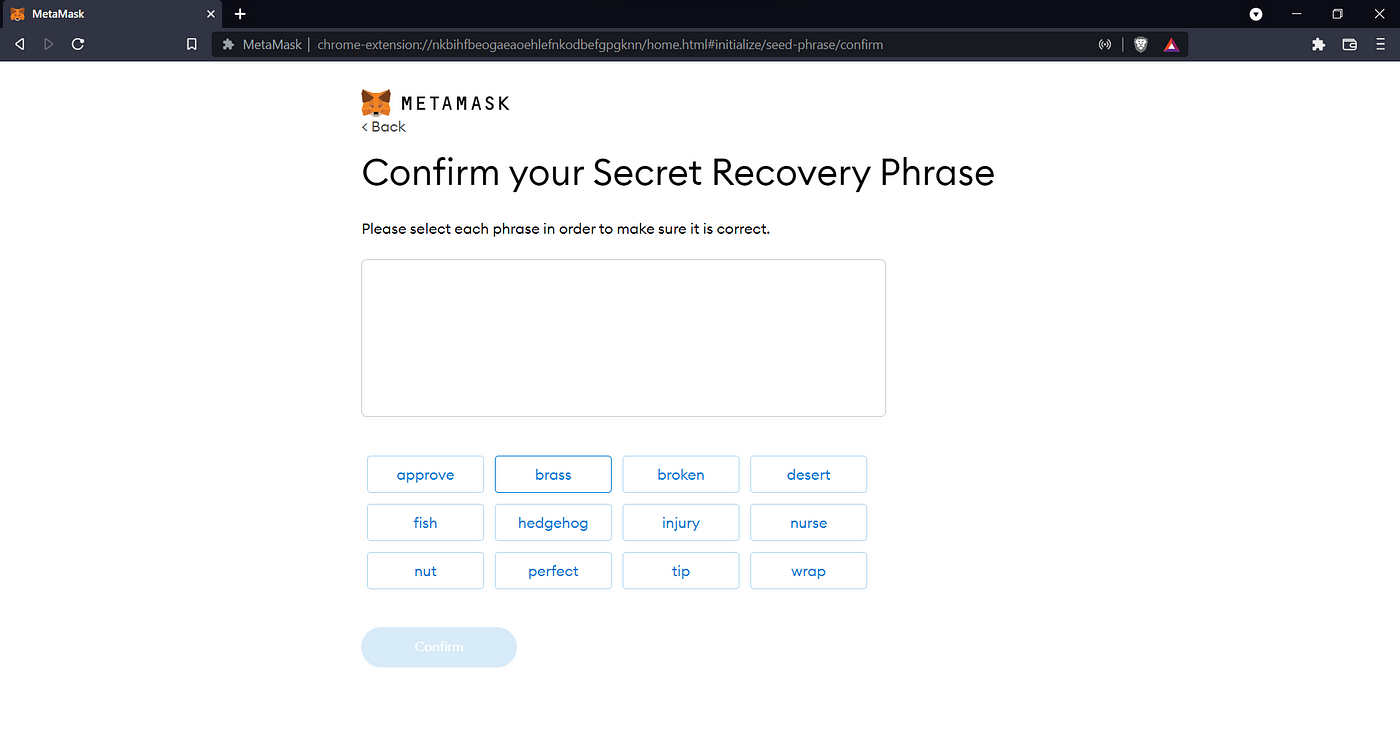
And click on Confirm.
Here we are done with the Metamask setup.
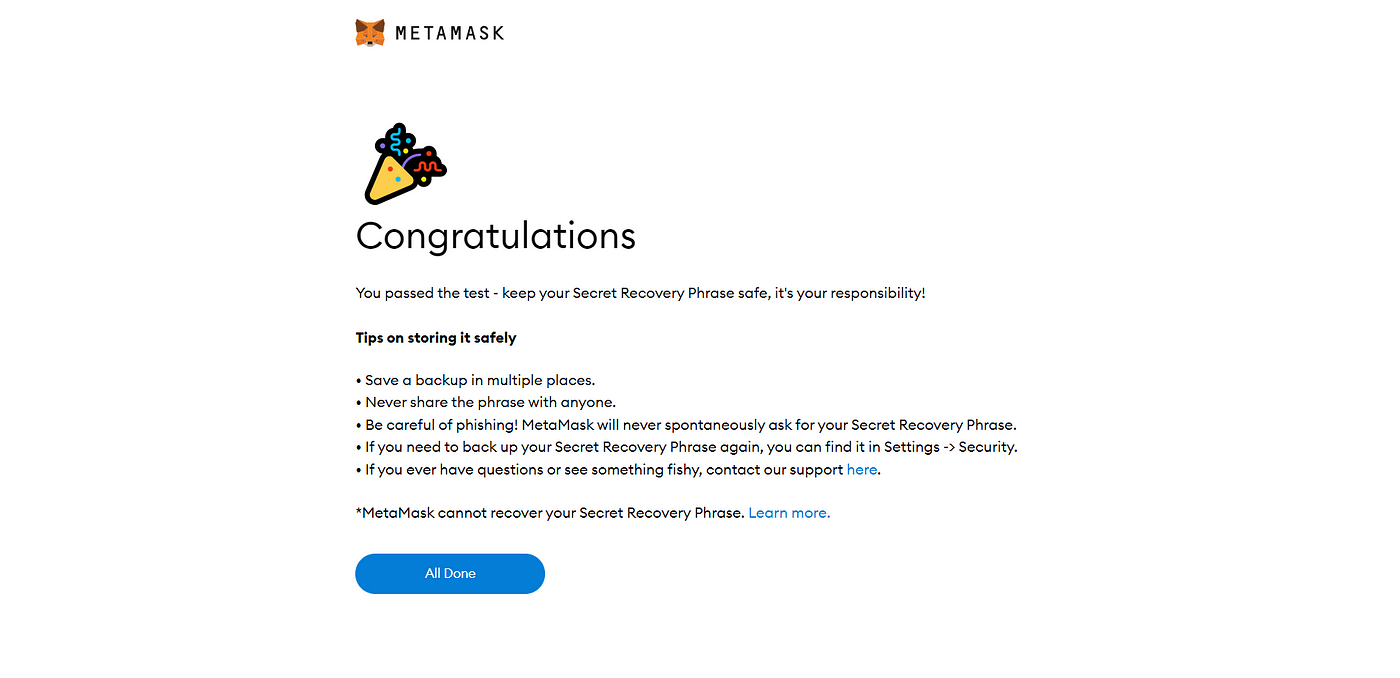
Now click on All Done.
Step II: Setting up Metamask and Binance Smart Chain network
Next, we need to connect Metamask and Binance Smart Chain network. Follow the following link to connect.
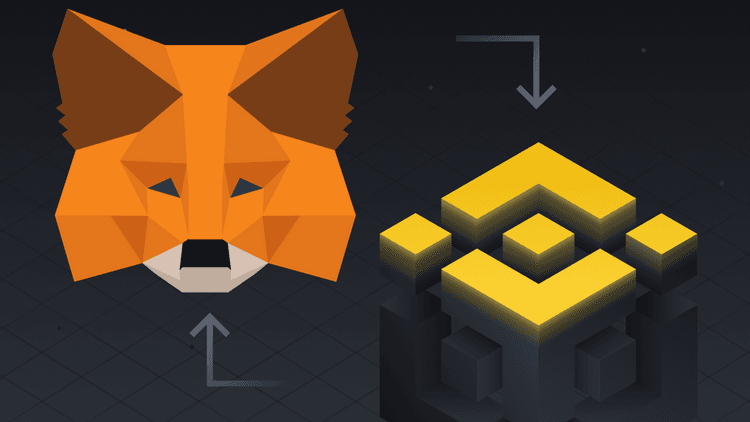
Step III: Download unMineable Miner
Next step is to download the unMineable. Please follow the following official link to download. https://www.unmineable.com/miner
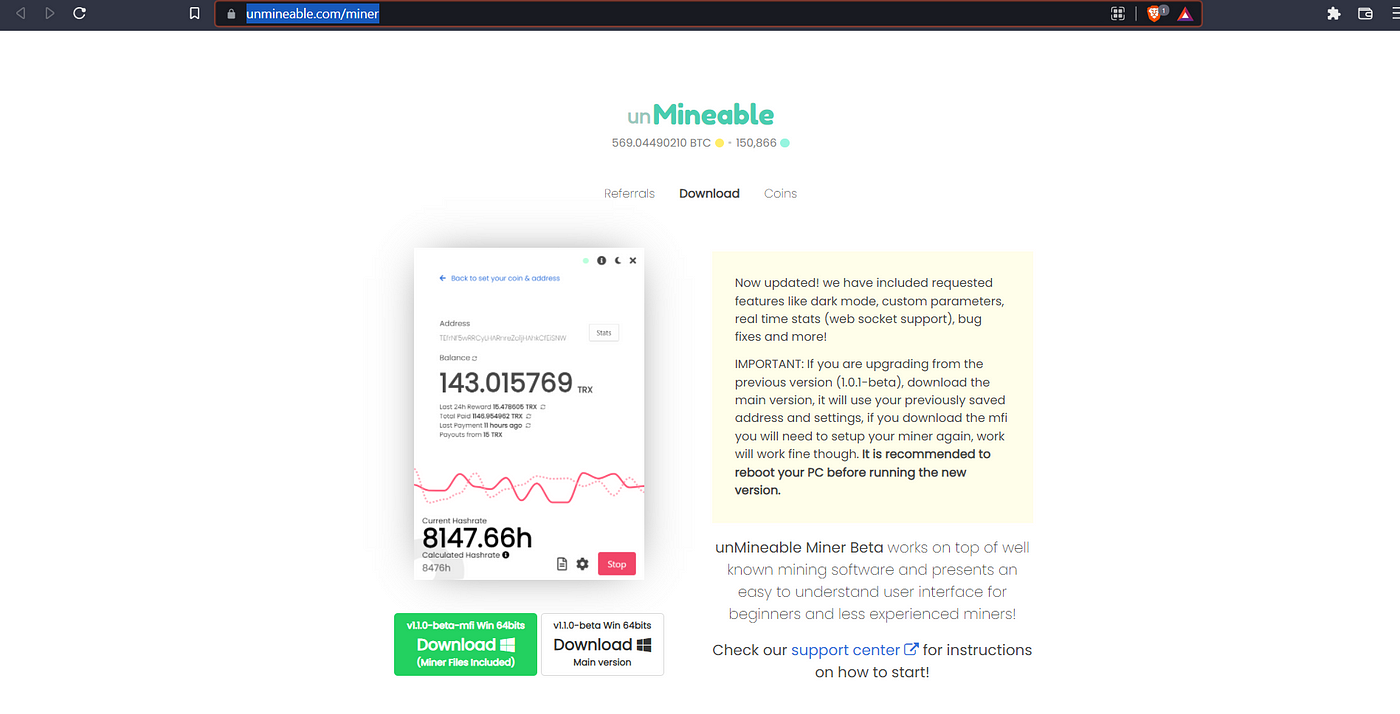
Extract the file and run the .exe file.
Note: You might need to turn off/allow your antivirus and windows defender/windows security to allow the file to run.
Once you start the application you will see the following screen.
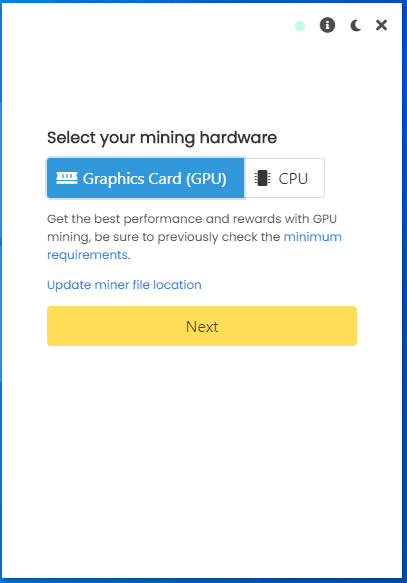
Next either select GPU or CPU to mine the pancake swap.
In the next screen select the pancake swap token and provide the address.
To find out the address go to Metamask and select Account1 and click on copy address to the clipboard.
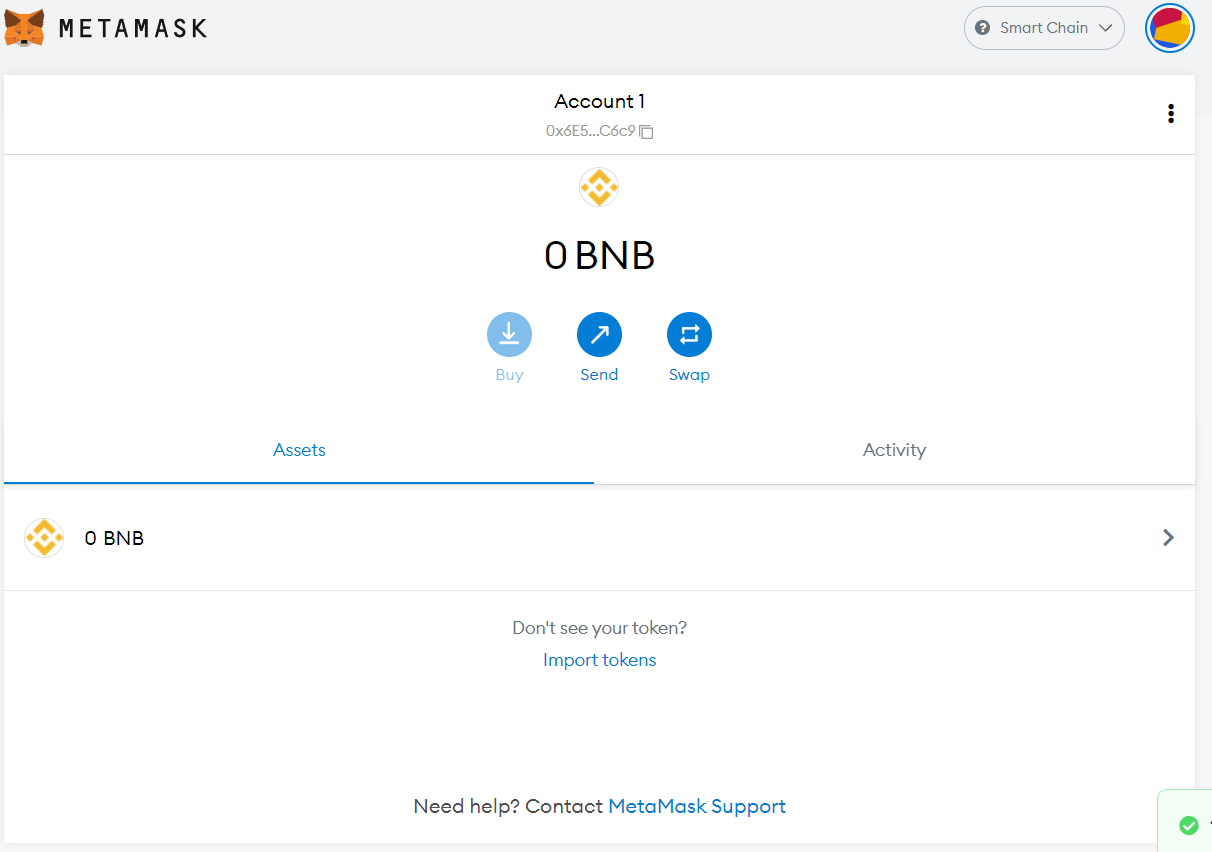
You can also provide an optional referral code. The code will allow you to drop your Dev Fee from 1% to 0.75%.
Use the code: o6b9-s367 to drop your Dev Fee from 1% to 0.75% (it make difference in long run).
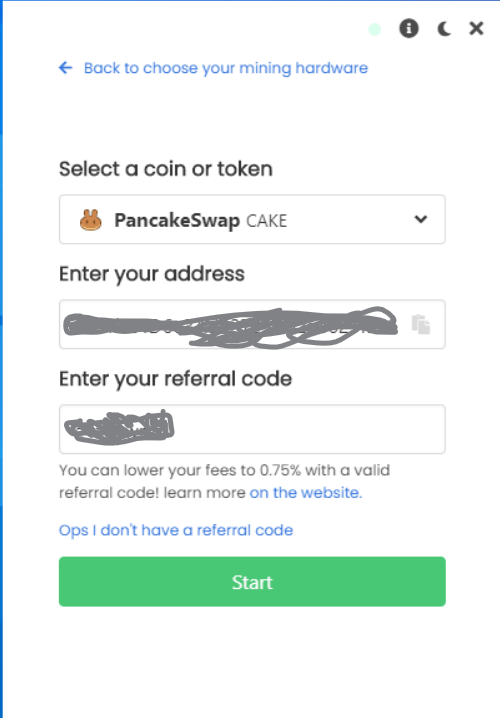
Finally, click on Start. You should see the following screen.
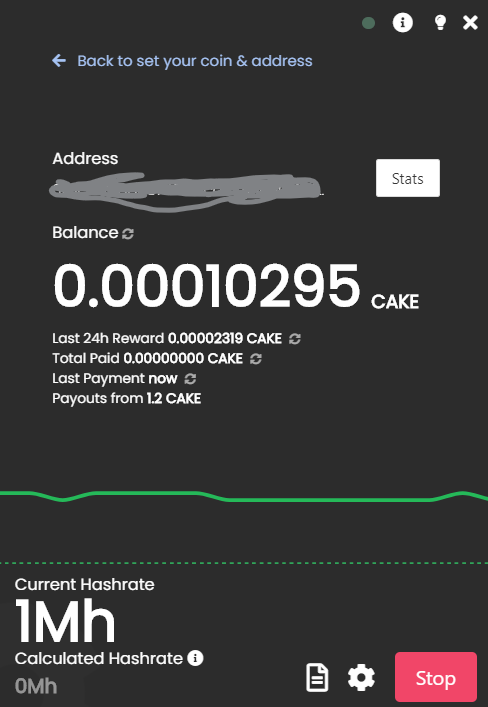
So we are done and we can see pancake swap balance.
Let’s see unMineable stats, click on the Stats button and you will be taken to unmineable where you can see the details and statistics.
Thanks for reading. If you have some feedback, please provide your response or reach out to me on Twitter or Github.
Happy Mining!!!

You wrote this post very carefully. The amount of information is stunning and also a gainful article for us. Forex Trading Course for Advanced Traders Keep sharing this kind of articles, Thank you.
ReplyDeleteThanks for reading.
DeleteThanks for reading.
ReplyDeleteThanks for reading.
ReplyDeleteAt this point, could also|you can even} set day by day, weekly and https://casino.edu.kg/tag/%EB%B4%84%EB%B9%84-%EB%B2%B3 month-to-month deposit limits, which may be modified at any time. Click the box to conform to the phrases and circumstances and make sure you're be} 18 years or older. Head over to Spin Casino and click on} the Register button to open your new participant account. Yes, Hell Spin Casino reliably pays out winnings to its members. If you wish to play on the go, Hell Spin has a mobile-optimized model of their on line casino.
ReplyDelete