Deno is a simple, modern, and secure runtime for JavaScript and TypeScript that uses V8 and is built in Rust.
If you are familiar with Node.js, the server-side JavaScript framework, then Deno should be a no brainer for you. Deno is also a server-side JavaScript framework except that it has been improved in many ways.
The list of features that Deno offers are:
- Built around modern JavaScript features
- It has an extensive standard library
- It has first-class TypeScript support. This brings a huge advantage in many different ways such as you don’t have to separately compile TypeScript, it’s automatically done by Deno.
- Secure by default. No file, network, or environment access, unless explicitly enabled.
- It has no package manager
- It has a first-class await
- It as a built-in testing facility
- It aims to be browser-compatible as much as it can, for example by providing a built-in fetch and the global window object
- Ships only a single executable file.
After using Deno, Node.js looks like old school. Especially because the Node.js API is callback-based, as it was written way before promises and async/await. There’s no change in place for that in Node, as such a change would be monumental, so we’re stuck to callbacks or to promisifying API calls. Node.js is awesome and will continue to be the de facto standard in the JavaScript world.
Thanks for reading. If you have some feedback, please reach out to me on Twitter or Github.
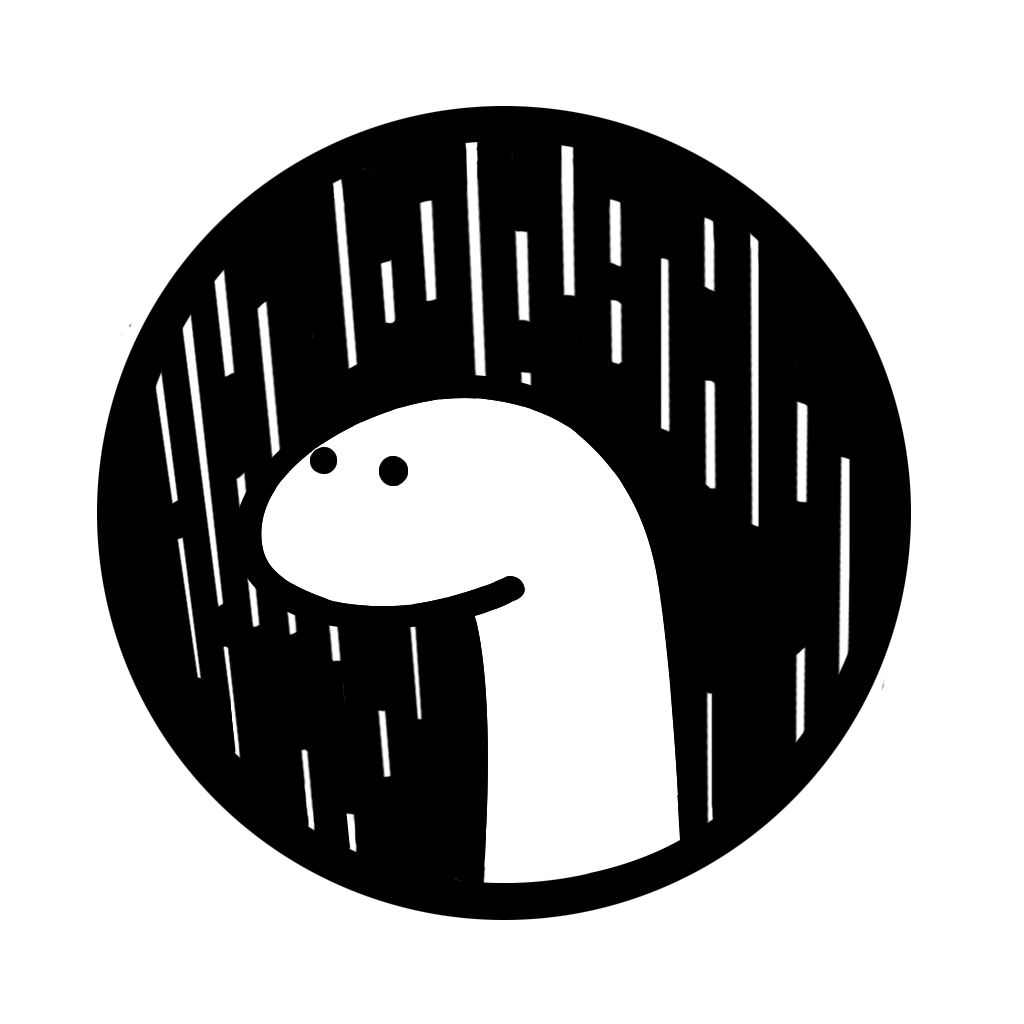
Comments
Post a Comment